고정 헤더 영역
상세 컨텐츠
본문
Support Support Frequently Asked Questions The most common Generations Support issues are listed here and are quick and easy to resolve. Please review the FAQ's before contacting support. Follow the links below to navigate directly to specific questions. Syncing a Travel Dongle. Upgrade a Travel Dongle. Didn't find what what you needed?. Will Generations Work On Windows 10? The Generations PLUS 64 system will operate on your new Windows 10 computer.
Owners of older Generations systems such as PLUS or the Standard version will need to download the newest dongle driver from our support site to allow the program to operate and may need to make changes to some display settings. Please see notes in the FAQ section on Images and Dongle Drivers. Update and Driver Downloads - Account Log in Issues To access the update and driver downloads, please to your user account. If you have forgotten your account information you can request that the system email your Username and Password to you. If you do not have an account, please and complete the information on the form. If your registration information does not include your Generations Dongle Number, you will not be given access to the update downloads.
Please confirm your account using the link in the confirmation email sent to you by the system to confirm and activate your account. Once confirmed you will be able to access the download and updates. Generations Program Will Not Open The most common cause of the Generations program not opening is that a NEW dongle driver needs to be installed on your system. There is also an issue with some computer systems automatically setting the Compatibility Mode for the program causing the program to not open. Another common cause of this error is when Generations owners use the original installation CD to reinstall the program or have purchased used systems with old install disks. If you upgraded your system to the Plus or Plus 64 system but installed from your original 1.5 or less installation CD, please follow the steps below.
Dongle Driver Install If you installed an older program version via a CD, please follow these steps:. Uninstall Generations through their Computer Control Panel. Shut-down the computer. Remove the Dongle from the computer. Restart the computer and wait for it to boot up completely. Install the most current version of their program.
If you have purchased the 64 program upgrade, you will have a new install CD and SHOULD NOT download the update from our website. If you have not upgraded, please log into your account on our site and download the latest build to reinstall the program. Plug in the dongle and wait for the computer to recognize it. Start the Generations program to see if the problem is resolved. PLEASE NOTE: If you are installing the program on a new 64-bit computer and have not purchased the 64-bit upgrade, you will need to install the 64-bit dongle driver. How to Install the Newest Driver: Compatibility Settings - Program will not open.
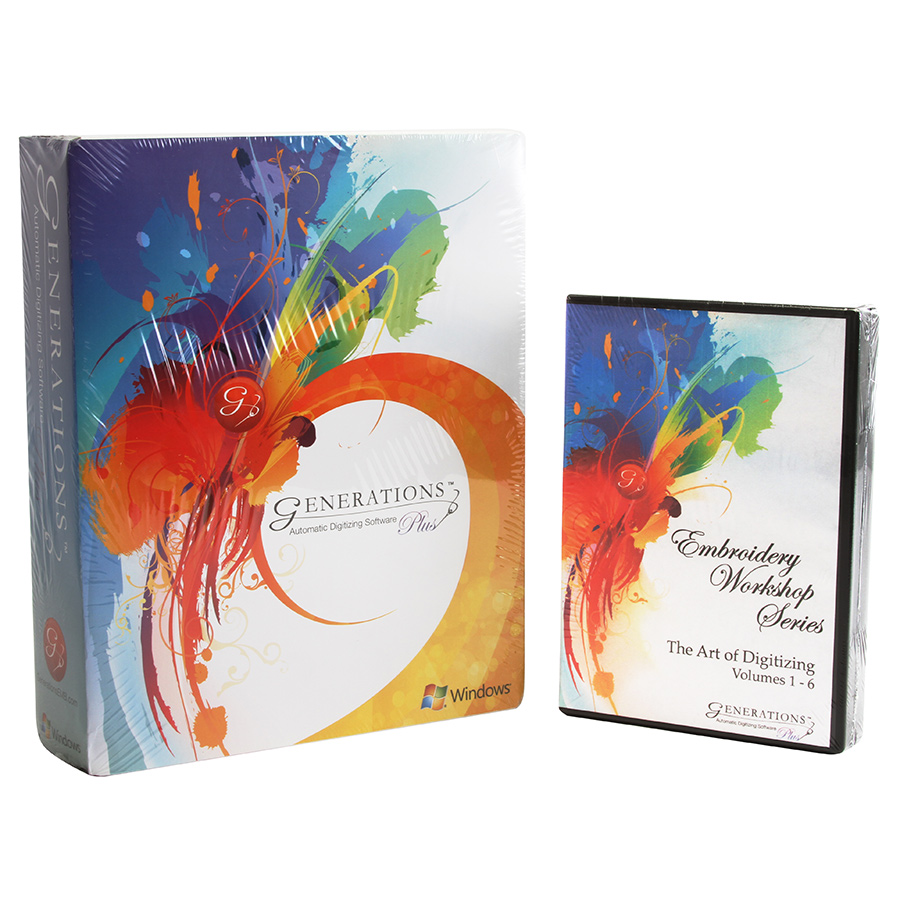
Locate the Generations Icon on your Desktop. RIGHT CLICK on the icon and a pop-up menu will appear. Locate the PROPERTIES menu option at the bottom of the menu. Click on Properties and a dialog box will appear on your screen. Locate the COMPATIBILITY tab and click on that tab. Make sure that there are no check marks in any of the compatibility settings. If you remove any checkmarks from these settings, click on the APPLY button to apply these settings.
Then click OK to close the window. Restart your computer and attempt to open the Generations Program. Did you purchase a used Generations System? If you purchased a used system, you will need to register the system in your name to receive the latest update or install for your Generations program. The registration transfers ownership of the software into your name and entitles you to receive updates and technical support. The only exception is for used systems which have not been upgraded to the PLUS, PLUS64 or V2.0 systems.
You can receive the latest update, but will need to upgrade to receive technical support. For assistance in this manner - Please also see as the program will not always display an error message - it will just not open.
Insert a Valid Dongle Message In most cases this does not mean that the dongle is failing. Please check the following: Have you inserted the Dongle into a USB 3.0 port? How do you know if the port is a USB 3.0 port? Check the color of the port.
If the port shows a blue post that is a USB 3.0 port. Your computer should also have USB 2.0 ports which have a black post.
The dongle should be plugged into a USB 2.0 port. Some customers will be able to use the USB 3.0 ports without any issue. This will depend on how the computer manufacturer has configured these ports. Generations cannot make those ports compatible with the USB device.
Is the Dongle Plugged into an Extension Cable? If you have upgraded your computer and are using an Extension Cable similar to the one shown here that is probably the issue. Older cables used on ME, XP, VISTA & 7 systems are not always compatible with new computers. Check that the Cable is not plugged into a USB 3.0 port. Unplug the dongle from the cable and insert the dongle directly into a USB port with a BLACK post to see if the program will open without the extension cable involved.
If they cable is the issue, and it was plugged into a USB 3.0 port, you can try to see if the cable will work in another port with the dongle, but we recommend that you test without the cable first. Is the Dongle Plugged into a Self Powered or Unpowered USB Hub?
We strongly discourage Generations owners from plugging their dongle into any USB Hub period as the chance of receiving small power surges from the computer being turned on or off is possible. If you choose to use a hub we recommend that you purchase a It should also be noted that:.
Embroidery Design Software For Mac
The HUB must be a powered hub. Cannot be plugged into a USB 3.0 port in most cases. Cannot be a USB 3.0 Hub in most cases Dongles damaged due to a power surge from a USB hub are not covered under the standard warranty, but can be replaced through the Dongle Protection program. Program Freezes or Locks Generations program freezes or locks occur for various reasons. The most common being insertion of an image larger than your computer memory can handle. In this case, you will need to reduce the pixel size of the image using a graphics program. Images do not need to be HD or large to create embroidery at the desired size.
Another reason for freezes can be Improper installation of the program. Install issues can occur for various reasons. The first thing to try is an uninstall and reinstall. Uninstall Generations through their Computer Control Panel. Shut-down the computer.
Remove the Dongle from the computer. Restart the computer and wait for it to boot up completely. Shut down any Virus Protection Programs.
Install the most current version of their program. Plug in the dongle and wait for the computer to recognize the dongle. Please note the driver files may be present on the computer already.
Embroidery Software For Mac
Open the Generations program to see if the problem is resolved. Please also see issues Import and Export Issues Generations Users who have a program version that does not include Import II / Export II capabilities, may experience difficulties with Importing stitch files and exporting design files.
Both the Generations Plus and Generations 64 Plus versions have Import II / Export II and Import III / Export III capabilities. If you have not upgraded from the Standard version to the PLUS or PLUS 64 versions, you have the following options. There is a small black arrow next to the Import or Export icons on the tool bar. When this arrow is clicked on, the option of Import II or Export II appears. This will allow users to export or import to DST only. We strongly recommend that you upgrade your Generations System. Generations users who have upgraded to the PLUS system will have the new import/export options on their tool bar and in their menu under Export and then Export III.
The Enhanced Formats were added to Generations as an Upgrade option several years ago. These formats allow for better exporting of home machine formats and for the larger hoop sizes found on the newer machines. Designs & Image Turn Black, Gray or Funky Colors This takes place when you are running older Stand or Plus version of Generations, which are 32-bit only versions, on a 64-bit platform. The best resolution to this problem is to. When this issue occurs, save your work as a GEN file. Close the program. This is a display issue and not a design or program issue. Your design will be be intact and stitch properly exported to a format.
To resolve the conflict with your 64-bit display driver please review this short video: Which Upgrade Do I Need? There are two options for upgrading to Generations Plus 64-bit program. The Generations Plus to Generations Plus 64 System.
The Generations Standard to Generations Plus 64 System. To figure out which upgrade option your please check the following: From the main menu of Generations, select HELP and then ABOUT GENERATIONS.
Use the slider bar on the RIGHT side of the About Dialog box and drag it to the bottom of the dialog box. If the Import/Export III Module is showing Open, you have the PLUS system. If this module is not showing listed in your information, you have the Standard Version.
Update Download from our Website The update download available from the Generations Website is for 32-bit computers only. If you own the PLUS 64 system do not download the update from the website and install it. How do you know if you did that?
Open your program and then select HELP and ABOUT GENERATIONS. The version number will be 1.6.0 but the Build number will be 2438. You will need to uninstall the program and install the current version from your Plus 64 Install CD. This 64 Install CD has an unlock code on the inside of CD case. The code is a series of Letters and Numbers. When asked, please enter this code to activate the installation. Follow the prompts on your screen to install the program.
Insert your Generations Dongle and wait for the system to recognize the USB dongle. Open Generations. Windows ntdll.dll Errors There are many different ways that ntdll.dll errors may be displayed on your computer. Ntdll.dll errors can be caused by a number of different things which result in many different error messages, but some of the most common are listed below:. 'STOP: 0xC0000221 unknown hard error C: Winnt System32 Ntdll.dll'. 'STOP: C0000221 unknown hard error SystemRoot System32 ntdll.dll'. 'AppName: PROGRAM NAME ModName: ntdll.dll'.
'PROGRAM NAME caused a fault in module NTDLL.DLL at ANY ADDRESS'. 'Crash caused in ntdll.dll!' .
' NTDLL.DLL Error!' . 'Unhandled exception at ANY ADDRESS ( NTDLL.DLL)' Ntdll.dll error messages might appear before or after a program is used, while a program is running, when Windows is started or shutdown, or even during a Windows installation. Cause of Ntdll.dll Errors The causes of ntdll.dll error messages can vary greatly. However, most ntdll.dll errors result from a corrupt or damaged version of the ntdll.dll file itself, corrupt hardware drivers, or issues between Windows and other programs. Ntdll.dll errors can sometimes mean that a piece of hardware in your computer is malfunctioning, but this is rare. We advise that customers contact a computer tech to correct this issue or you can research the issue on the internet for fixes.
Does Generations work on a MAC? Yes, but only if you have installed a Windows emulator program. What is the difference between an update and an upgrade? An UPDATE means that there are additions to the existing program. When a program is updated, functions are improved, new drivers are added and sometimes new program items are added on a small scale. For example - When you add new virus definitions, you are updating your virus protection.
An UGRADE means that features are updated, new drivers are added, improvements are made, new program features are added and this is done on a larger scale. Often this results in a completely new version of the program or a new Build of the program. For example - Changing your virus program from Norton 2002 to Norton 2005 is an upgrade. Or moving from Windows Vista to Windows 7 is an upgrade. Windows 7 or Vista Won't Open Gens.Exe This is a known Windows 7 or Vista issue and involves your windows registry. There are some tech support notes about the registry being affected by past or present Malware on your computer.
You will need to follow the Windows support suggestions to remedy the situation, and/or you may need to restore your Windows install. We recommend that you first try to locate any malware or adware on your computer. There are several good programs available such as MalwareBytes or HitMan-Pro which offer trial versions and are very effective at removing malware. While our support techs are pretty good at resolving most issues, this is one issue that needs to be done by you or your local computer technician. We also recommend that you review the information on the Microsoft website.
Microsoft Support: Windows 8/8.1 Activex component can't ERROR Message When you receive the ActiveX error message on Windows 8 or 8.1 computer please review the Microsoft solution at this link: Code 3003 on Dongle Driver Install for Windows 10 Please download the latest Driver files from our website: To install the latest driver, please unzip this file into a new folder. Locate the MicroDogInstDrv.exe file and double click on the file to being installation.
Details Rating: 4.6/5 Price: $1299 DRAWings 8 Pro is a Free Embroidery Software tool which is used for graphics designing, embroidery, screen printing, crafting, fabric painting and stencil works. The various tools provided will help you create precise designs. Use this tool to create high-quality embroidery designs of your own. Free Embroidery Software for Other Platforms Look out for the various tools that are widely being used nowadays. Search for Embroidery Software free download to find out all the various tools that can be downloaded for free.
Install the best software for your device to get better results. Bernina ArtLink 7 Embroidery Software for Windows. Details Rating: 4.7/5 Price: Free Wilcom is the most popular tool used to work with different types of embroidery files. This Free Embroidery Software tool gives you easy access to embroidery files. Use this tool to view, modify and convert embroidery files with ease.
A pro version of the software is also available for purchase. How to Install Free Embroidery Software? Free Embroidery Software tools can be downloaded for free from the official websites of the developers. These tools can be used to view, edit and create high-quality embroidery designs. It supports all types of embroidery file formats and so you can use it to make changes to the designs.
You can find lots of embroidery design software tools online. Use the Free Embroidery Software tool which is compatible with your device for better results. Free Embroidery Software tools let you create high-quality digital embroidery designs. These tools can be installed on all the latest smartphones and devices for instant access to the files. Install the best tool that can help you create embroidery designs with ease.




